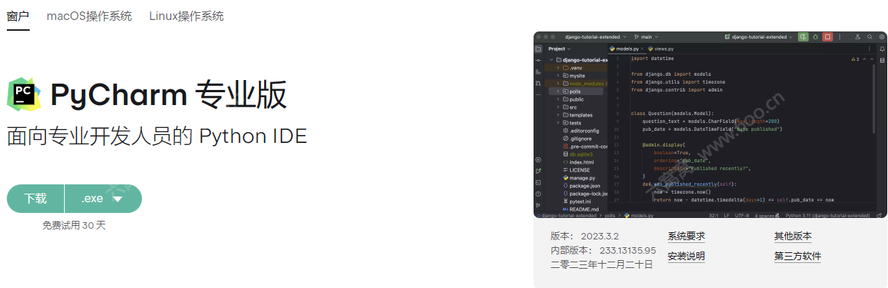前端设置
每个 Hugo 页面都必须在toml、yaml或json中定义一个frontmatter。本网站将使用toml进行文档处理,在任何情况下都是。
# If an option value is said to be not set, you can achieve the same behavior
# by given it an empty string value.
###############################################################################
# Hugo
# These options usually apply to other themes aswell.
# The social media image of your page.
# Default: not set
# This is used for generating social media meta information for the opengraph
# protocol and twitter cards.
# If not set, the set value of your site's hugo.toml is used.
images = [ "images/hero.png" ]
# The title of your page.
# Default: not set
# A page without a title is treated as a hidden page.
title = "Example Page"
# The description of your page.
# Default: not set
# This is used for generating HTML meta tags, social media meta information
# for the opengraph protocol and twitter cards.
# If not set, the set value of your site's hugo.toml is used for the html
# meta tag, social media meta information for the opengraph protocol and
# twitter cards.
description = ""
###############################################################################
# Relearn Theme
# These options are specific to the Relearn theme.
#++++++++++++++++++++++++++++++++++++++++++++++++++++++++++++++++++++++++++++++
# Topbar
# These options modify the topbar appearance.
# Hide the table of contents button.
# Default: false
# If the TOC button is hidden, also the keyboard shortcut is disabled.
# If not set, the set value of your site's hugo.toml is used.
disableToc = false
# Hide the breadcrumbs.
# Default: false
# If the breadcrumbs are hidden, the title of the displayed page will still be
# shown in the topbar.
disableBreadcrumb = false
# Hide Next and Previous navigation buttons.
# Default: false
# If the navigation buttons are hidden, also the keyboard shortcuts are
# disabled.
disableNextPrev = false
# The URL prefix to edit a page.
# Default: not set
# If set, an edit button will be shown in the topbar. If the button is hidden,
# also the keyboard shortcuts are disabled. The value can contain the macro
# `${FilePath}` which will be replaced by the file path of your displayed page.
# If not set, the set value of your site's hugo.toml is used. If the global
# parameter is given but you want to hide the button for the displayed page,
# you can set the value to an empty string. If instead of hiding you want to have
# an disabled button, you can set the value to a string containing just spaces.
# This is useful if you want to give the opportunity for people to create merge
# request for your content.
editURL = ""
#++++++++++++++++++++++++++++++++++++++++++++++++++++++++++++++++++++++++++++++
# Menu
# These options modify the menu apperance.
# The title in main menu.
# Default: <title>
# If set, this will be used for the page's menu entry instead of the `title`
# option.
menuTitle = ""
# Prefix for the title in main menu.
# Default: not set
# The title of the page in the menu will be prefixed by this HTML content.
menuPre = ""
# Suffix for the title in main menu.
# Default: not set
# The title of the page in the menu will be suffixed by this HTML content.
menuPost = ""
# The order of main menu submenus.
# Default: "weight"
# Submenus can be ordered by "weight", "title", "linktitle", "modifieddate",
# "expirydate", "publishdate", "date", "length" or "default" (adhering to
# Hugo's default sort order).
# If not set, the value of the parent menu entry is used.
ordersectionsby = "weight"
# The initial expand state of submenus.
# Default: not set
# This controls whether submenus will be expanded (true), or collapsed (false)
# in the menu. If not set, the first menu level is set to false, all others
# levels are set to true. If not set, the value of the parent menu entry is used.
# If the displayed page has submenus, they will always been displayed expanded
# regardless of this option.
alwaysopen = ""
# Shows expander for submenus.
# Default: false
# If set to true, a submenu in the sidebar will be displayed in a collapsible
# tree view and a clickable expander is set in front of the entry.
# If not set, the set value of your site's hugo.toml is used.
collapsibleMenu = true
#++++++++++++++++++++++++++++++++++++++++++++++++++++++++++++++++++++++++++++++
# Hidden pages
# These options configure how hidden pages are treated.
# A page flagged as hidden, is only removed from the main menu if you are
# currently not on this page or the hidden page is not part of current page's
# ancestors. For all other functionality in Hugo a hidden page behaves like any
# other page if not otherwise configured.
# Hide a page's menu entry.
# Default: false
# If this value is true, the page is hidden from the menu.
hidden = false
#++++++++++++++++++++++++++++++++++++++++++++++++++++++++++++++++++++++++++++++
# Content
# These options modify how your content is displayed.
# Prefix for the title in the content area.
# Default: not set
# The title of the page heading will be prefixed by this HTML content.
headingPre = ""
# Suffix for the title in the content area.
# Default: not set
# The title of the page heading will be suffixed by this HTML content.
headingPost = ""
# Display name of the page's last editor.
# Default: not set
# If set, it will be displayed in the default footer.
LastModifierDisplayName = ""
# Email address of the page's last editor.
# Default: not set
# If set together with LastModifierDisplayName, it will be displayed in the
# default footer.
LastModifierEmail = ""
#++++++++++++++++++++++++++++++++++++++++++++++++++++++++++++++++++++++++++++++
# Highlight
# These options configure how code is displayed.
# Wrap for code blocks.
# Default: true
# By default lines of code blocks wrap around if the line is too long to be
# displayed on screen. If you dislike this behavior, you can reconfigure it
# here.
# Note that lines always wrap in print mode regardless of this option.
# If not set, the set value of your site's hugo.toml is used or given as a
# parameter to individual code blocks.
highlightWrap = true
#++++++++++++++++++++++++++++++++++++++++++++++++++++++++++++++++++++++++++++++
# Images
# These options configure how images are displayed.
# Image effects.
# See the documentation for how you can even add your own arbitrary effects to
# the list.
# All effect values default to the values of your site's hugo.toml and can be
# overridden thru URL parameter given to the image. See the documentation for
# details.
# Default: false
imageEffects.border = true
# Default: true
imageEffects.lightbox = true
# Default: false
imageEffects.shadow = false
#++++++++++++++++++++++++++++++++++++++++++++++++++++++++++++++++++++++++++++++
# MathJax
# These options configure how math formulae are displayed.
# Initialization options for MathJax.
# Default: not set
# A JSON value. See the MathJaxdocumentation for possible parameter.
# If not set, the set value of your site's hugo.toml is used.
mathJaxInitialize = "{}"
# Only load MathJax if needed.
# Default: true
# If a Math shortcode is found, the option will be ignored and
# MathJax will be loaded regardlessly. The option is still useful in case you
# are using scripting to set up your graph. In this case no shortcode or
# codefence is involved and the library is not loaded by default. In this case
# you can set `disableMathJax=false` in your frontmatter to force the library to
# be loaded.
# If not set, the set value of your site's hugo.toml is used.
disableMathJax = true
# URL for external MathJax library.
# Default: not set
# Specifies the remote location of the MathJax library. By default the shipped
# version will be used.
# If not set, the set value of your site's hugo.toml is used.
customMathJaxURL = "" # "https://unpkg.com/mathjax/es5/tex-mml-chtml.js"
#++++++++++++++++++++++++++++++++++++++++++++++++++++++++++++++++++++++++++++++
# Mermaid
# These options configure how Mermaid graphs are displayed.
# Make graphs panable and zoomable
# Default: false
# For huge graphs it can be helpful to make them zoomable. Zoomable graphs come
# with a reset button for the zoom.
# If not set, the set value of your site's hugo.toml is used or given as a
# parameter to individual graphs.
mermaidZoom = true
# Initialization options for Mermaid.
# Default: not set
# A JSON value. See the Mermaid documentation for possible parameter.
# If not set, the set value of your site's hugo.toml is used.
mermaidInitialize = "{ \"securityLevel\": \"loose\" }"
# Only load Mermaid if needed.
# Default: true
# If a Mermaid shortcode or codefence is found, the option will be ignored and
# Mermaid will be loaded regardlessly. The option is still useful in case you
# are using scripting to set up your graph. In this case no shortcode or
# codefence is involved and the library is not loaded by default. In this case
# you can set `disableMermaid=false` in your frontmatter to force the library to
# be loaded.
# If not set, the set value of your site's hugo.toml is used.
disableMermaid = true
# URL for external Mermaid library.
# Default: not set
# Specifies the remote location of the Mermaid library. By default the shipped
# version will be used.
# If not set, the set value of your site's hugo.toml is used.
customMermaidURL = "" # "https://unpkg.com/mermaid/dist/mermaid.min.js"
#++++++++++++++++++++++++++++++++++++++++++++++++++++++++++++++++++++++++++++++
# OpenApi
# These options configure how OpenAPI specifications are displayed.
# Only load OpenAPI if needed.
# Default: true
# If a OpenAPI shortcode is found, the option will be ignored and
# OpenAPI will be loaded regardlessly. The option is still useful in case you
# are using scripting to set up your graph. In this case no shortcode or
# codefence is involved and the library is not loaded by default. In this case
# you can set `disableOpenapi=false` in your frontmatter to force the library to
# be loaded.
# If not set, the set value of your site's hugo.toml is used.
disableOpenapi = true
# URL for external OpenAPI library.
# Default: not set
# Specifies the remote location of the OpenAPI library. By default the shipped
# version will be used.
# If not set, the set value of your site's hugo.toml is used.
customOpenapiURL = "" # "https://unpkg.com/swagger-ui-dist/swagger-ui-bundle.js"
一些详细的示例
将图标添加到菜单条目
在页面前页中,添加一个 menuPre 参数在菜单标签之前插入任何HTML代码。下面的示例使用GitHub图标。
+++
title = "GitHub repo"
menuPre = "<i class='fab fa-github'></i> "
+++


订购兄弟姐妹菜单/页面条目
Hugo提供了一种 灵活的方式 来处理您的页面的订单。
最简单的方法是设置weight参数到一个数字。
+++
title = "My page"
weight = 5
+++
为菜单条目使用自定义标题
默认情况下,Relearn主题将对菜单项使用页面的title属性(或linkTitle如果定义了)。
但页面的标题必须是描述性的,而菜单是层次结构。我们已经添加了menuTitle用于该目的的参数:
例如(对于一个名为content/install/linux.md):
+++
title = "Install on Linux"
menuTitle = "Linux"
+++
覆盖菜单条目的展开状态规则
您可以更改主题如何展开内容一侧的菜单条目alwaysopen按每页设置。如果alwaysopen=false对于任何给定的条目,只要不需要为了导航,其子项就不会显示在菜单中。
该主题根据以下规则生成菜单:
- 无论设置如何,都会显示活动页面的所有父条目,包括他们的兄弟姐妹
- 无论设置如何,都会显示活动页面的直接子项
- 如果没有被覆盖,所有其他一级条目的行为就像它们被赋予的一样
alwaysopen=false
- 如果没有被覆盖,除了第一个级别之外,所有其他级别的条目都表现得像它们会被给予一样
alwaysopen=true
- 所有可见的条目都会显示其直接子项,如果
alwaysopen=true;这是递归进行的
- 所有剩余的条目都没有显示
禁用部分页面
您可能想以分层次的方式构建页面,但不想为这些部分生成页面?这个主题让你明白了。
保留最初的例子:假设你想要level-one出现在侧边栏中,但不想为它生成页面。因此,边栏中的条目不应可点击,而应显示展开器。
为此,打开content/level-one/_index.md并添加以下frontmatter
collapsibleMenu = true # 这会将扩展器添加到菜单项中(如果尚未 hugo.toml 在中设置)
[_build]
render = "never" # 不会生成任何页面,因此该页面没有url
页面组织
在Hugo中,页面是您网站的核心。一旦配置好,页面绝对是文档网站的附加值.
文件夹
像任何其他 HUGO 项目一样组织您的网站. 通常,您将有一个包含所有页面的内容文件夹。
content
├── level-one
│ ├── level-two
│ │ ├── level-three
│ │ │ ├── level-four
│ │ │ │ ├── _index.md <-- /level-one/level-two/level-three/level-four
│ │ │ │ ├── page-4-a.md <-- /level-one/level-two/level-three/level-four/page-4-a
│ │ │ │ ├── page-4-b.md <-- /level-one/level-two/level-three/level-four/page-4-b
│ │ │ │ └── page-4-c.md <-- /level-one/level-two/level-three/level-four/page-4-c
│ │ │ ├── _index.md <-- /level-one/level-two/level-three
│ │ │ ├── page-3-a.md <-- /level-one/level-two/level-three/page-3-a
│ │ │ ├── page-3-b.md <-- /level-one/level-two/level-three/page-3-b
│ │ │ └── page-3-c.md <-- /level-one/level-two/level-three/page-3-c
│ │ ├── _index.md <-- /level-one/level-two
│ │ ├── page-2-a.md <-- /level-one/level-two/page-2-a
│ │ ├── page-2-b.md <-- /level-one/level-two/page-2-b
│ │ └── page-2-c.md <-- /level-one/level-two/page-2-c
│ ├── _index.md <-- /level-one
│ ├── page-1-a.md <-- /level-one/page-1-a
│ ├── page-1-b.md <-- /level-one/page-1-b
│ └── page-1-c.md <-- /level-one/page-1-c
├── _index.md <-- /
└── page-top.md <-- /page-top
注释
_index.md 每个文件夹中都需要,这是您的“文件夹主页””
创建您的项目
以下步骤可帮助您初始化新网站。如果您根本不了解雨果,我们强烈建议您通过遵循。 适合初学者的优秀文档进行培训.
Hugo 提供了创建新网站new命令。
hugo new site <new_project>